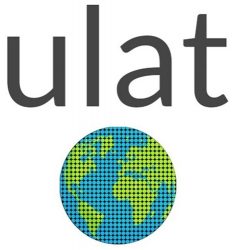Troubleshooting
Issue no. 1: You have subscribed to the ULAT, but have not found the registration email that allows you to set up your username and password.
After you made your payment, you were sent an e-mail enabling you to set up your username and password to the ULAT. Please remember to look for it in the Inbox of the email address with which you made your payment and NOT in the Inbox of some other email address which you might normally use merely for communication and not for payments. If you do not find that email, please look in your Spam folder. If you still don’t find the registration e-mail, please contact the ULAT at “[email protected]” and we will provide you with a link to enable you to set up your account.)
Issue no. 2: You are unable to get a lesson to load or a sound or a video to play
1) Be sure that you are using Google Chrome as your browser.
2) Close all browser windows
3) Reboot your computer.
4) Open Chrome.
5) Clear your browser cache (browsing history).
6) Open the lesson and refresh the page (hit the F5 button on your keyboard).
7) Try using the lesson again.
Issue no. 3: Having just subscribed, you are unable to log-in.
Response: First of all, please be aware that ULAT subscriptions do not renew automatically. Even if you previously were subscribed to The ULAT, if you allow your subscription to expire, you will need to create a new account (although, of course, you can give yourself the same username and password as you had before) by following the link in the registration email that was sent to you. If you did not receive your registration email, which enables you to establish your username and password, it may have gone to your Spam folder. However, it is more likely that you made your Paypal payment using one email address that you use to make payments (or that belongs to your spouse) and have only looked for the registration email at a different email address, such as one you use for personal communication. Please check for the registration email, therefore, in your Spam folder and at the email address used to make your payment. Once you’ve found it, follow the link it provides to create your profile. If you do not find the registration email after having checked in those two locations, please inform The ULAT of this problem by e-mailing us at “[email protected]”.
Issue no. 4: You are unable to log-in after having been able to do so in the past.
Response: First, check to see if your subscription may have already expired. Then, if it has not expired, on the log-in page, click on “Forgot Password” and then provide your e-mail address. You should receive an e-mail providing you with your username and a new password. (If you do not receive that e-mail, look for it in your Spam folder and then, if you still do not see it, let us know at “[email protected]”.).
Issue no. 5: You are unable to access the ULAT website.
Response: If ever the ULAT website is “down”, you will be informed of this by e-mail. Otherwise, perform the following steps:
- Shut down and then reboot your computer.
- Check your Internet connection by trying to access other websites or videos that you have not accessed in the past (and which, therefore, have not been saved in your browser’s cache).
- Rather than relying on a shortcut you have created to a particular page in the ULAT, type “www.theulat.com” into the address bar of your browser and hit “Enter”.